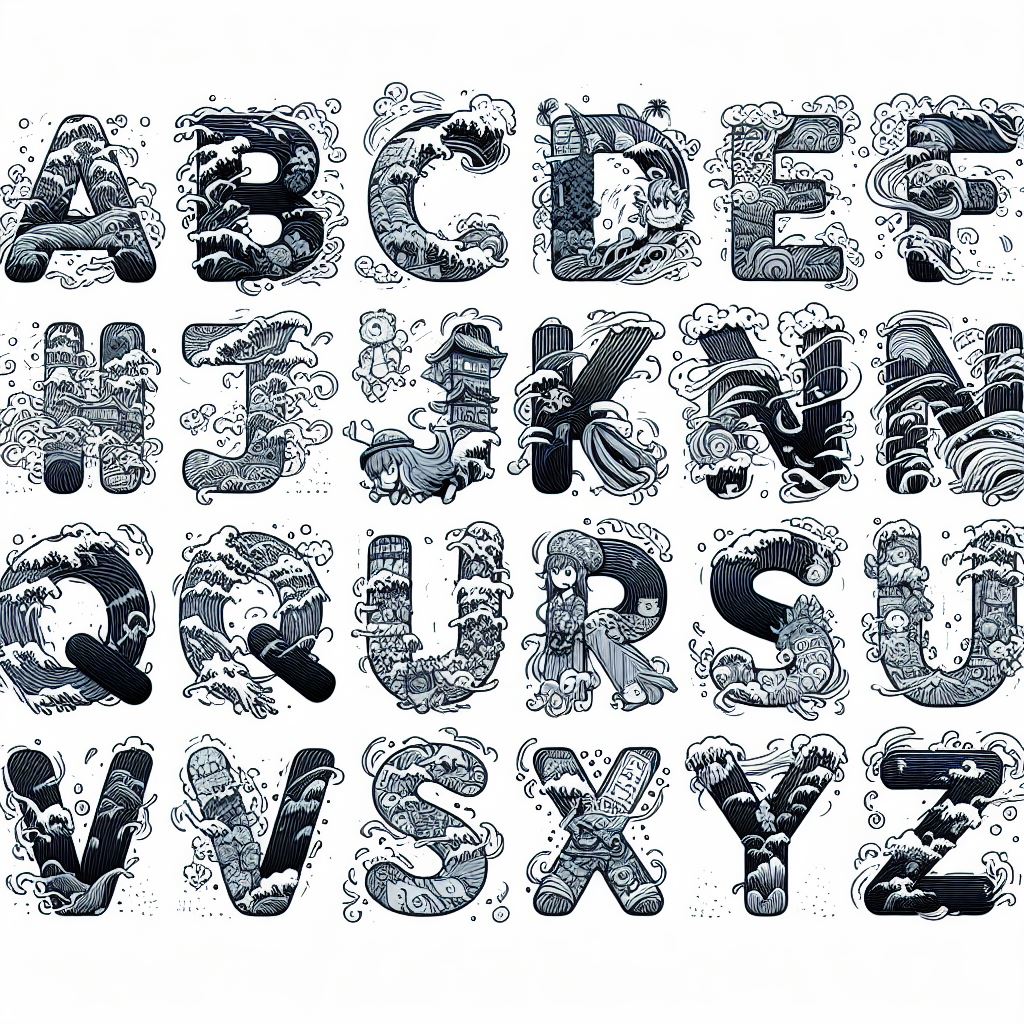hexo+fluid搭建个人博客
hexo+fluid搭建个人博客
一、准备
1. GitHub配置
首先注册github账号。然后本地安装GIT,网上很多教程。
在GitHub上创建一个仓库,点击Your repositories,进入仓库页面。点击New按钮,进入仓库创建页面。填写仓库名,格式必须为<用户名>.github.io,然后点击Create repository。
创建完成后会提示创建文件,建议首先创建一个README文件,填写内容之后点击Commit new file提交。
回到仓库,点击Settings,然后点击左侧Pages,可以看到GitHub Pages。你的站点就是:https://<用户名>.github.io。[Build and deployment]配置项,选择Deploy from a branch。下面是配置的分支,通常是main。至此,GitHub上配置暂时完成。
2. hexo配置
本地创建一个目录,例如hexo,然后进入该目录,通过npm安装:
1 | npm install -g hexo-cli |
查看版本信息,确认安装完成:
1 | hexo -v |
创建一个hexo项目,也就是你的博客目录。
1 | hexo init blog |
本地启动hexo服务,
1 | hexo generate # 生成静态文件 |
通过http://localhost:4000/访问页面,此时是默认主题:landscape。
3. fluid配置
默认主题不好看,hexo官网可选择主题:Themes | Hexo
推荐两个主题,一个是NEXT, 另一个是fluid。这里更换主题为 fluid 。推荐从github下载最新压缩包:Releases · fluid-dev/hexo-theme-fluid (github.com),解压到 themes 目录,并将解压出的文件夹重命名为 fluid。
修改目录blog/_config.yml文件中的主题配置为:theme: fluid。Hexo Fluid 用户手册 (fluid-dev.com)
fluid有一个需要注意的,就是创建关于页,需要手动创建:
1 | hexo new page about |
创建成功后修改 /source/about/index.md,添加 layout 属性。修改后的文件示例如下:
1 |
|
layout: about必须存在,并且不能修改成其他值,否则不会显示头像等样式。
4. 个性化配置
浏览器tab页名称
修改根目录下 blog/_config.yml 中的 title 字段。
博客标题
主题目录 themes\fluid 下 _config.yml 中的 blog_title 字段。
主页正中间的文字
主题目录 themes\fluid 下 _config.yml 中的 text 字段。
修改之后,通过命令启动服务器,可以看到个性化页面:
1 | hexo g # hexo generate的缩写 |
5. 访问量统计
Fluid 主题写好了统计阅读量的代码,但是缺少相应配置所以没有开启,需要借助三方服务来统计阅读量,这里是有 Leancloud 的免费服务来进行统计。
5.1 申请LeanCloud账号并创建应用
进入 官网 注册账号,需实名认证,验证邮箱,完成后才能使用各项服务。创建应用,选择开发版即可,免费的进入该应用的 设置->应用凭证,找到 AppID 和 **AppKey**,记录下来后面配置要用。
5.2 修改Fluid统计配置
打开主题目录 themes\fluid下的 _config.yml 文件,修改如下配置:
单篇文章阅读量计数
1 | # 网页访问统计 |
浏览量计数
修改成leancloud:
1 | # 浏览量计数 |
页面底部展示网站的 PV、UV 统计数
1 | # 展示网站的 PV、UV 统计数 |
5.3 开启评论功能
打开主题目录 themes\fluid下的 _config.yml 文件,修改如下配置:
1 | # 评论插件 |
配置 LeanCloud 的 appId 和 appkey:
1 | # Valine |
重新部署,可以看到效果。
二、部署
发布博客到GitHub Pages,推荐使用hexo-deployer-git部署。
首先安装hexo-deployer-git:
1 | npm install hexo-deployer-git --save |
修改根目录下的 _config.yml,配置 GitHub 相关信息:
1 | deploy: |
注意,这里repo很多推荐填写的格式是:https://github.com/Cjvaely/Cjvaely.github.io.git,但是我遇到报错:err: Error: Spawn failed at ChildProcess.<anonymous>,解决方法参考issue: hexo d :give me fatal: could not read Username for ‘https://github.com': No error · Issue #2778 · hexojs/hexo,最后成功部署。部署三部曲:
1 | hexo clean |
现在,你可以通过前面的 https://<用户名>.github.io 访问自己的博客了。



![[LeetCode]数组部分记录](/2023/12/15/LeetCode-%E6%95%B0%E7%BB%84%E9%83%A8%E5%88%86%E8%AE%B0%E5%BD%95/pointer_2.png)